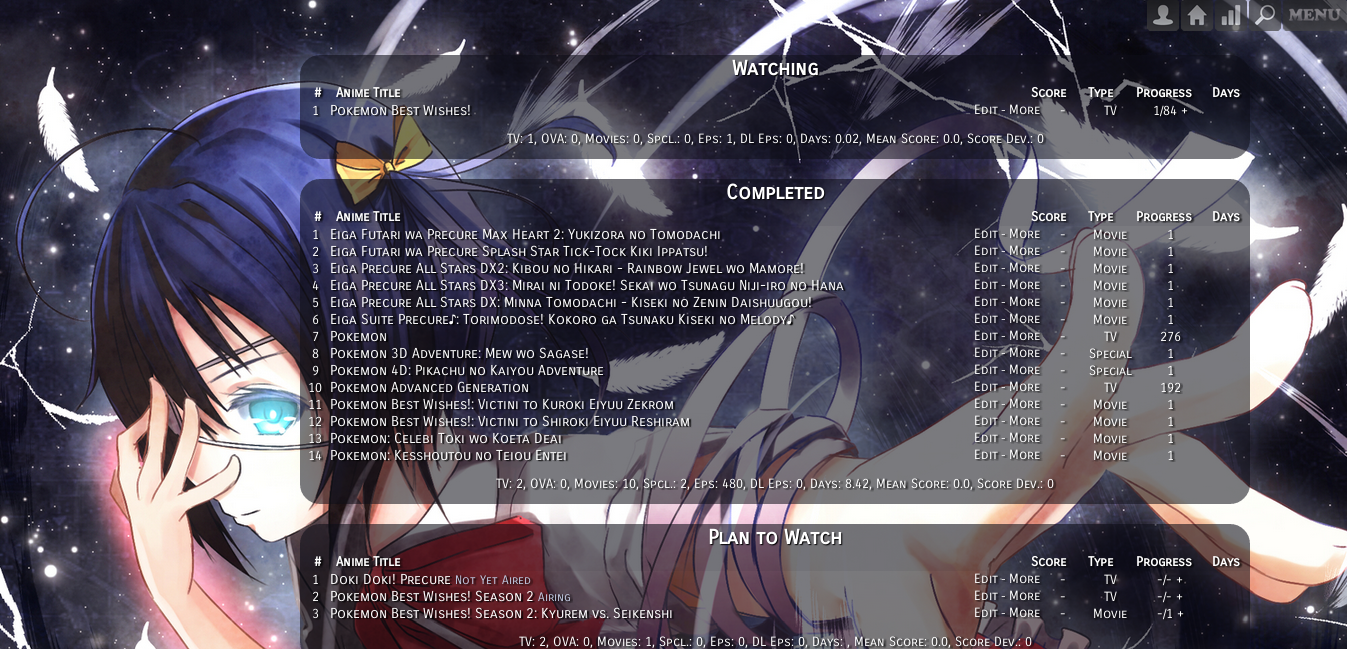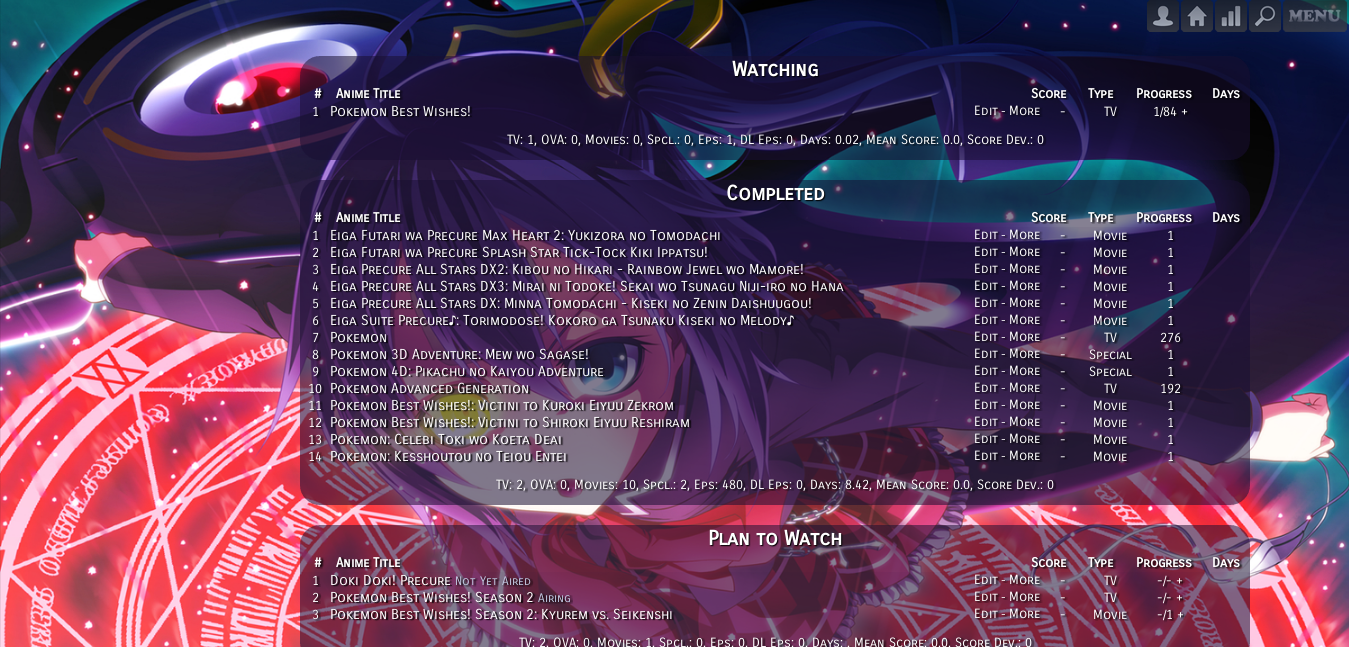Step 1. Go to this page:
http://myanimelist.net/editprofile.php?go=stylepref and click Advanced Style CSS Editor. The following page should list two Style IDs if you completed the Beginner's Tutorial correctly.
If it does show two Style IDs to click, click the second Style ID. It should take you to a box labeled Edit Advanced CSS File.
If it shows only one Style ID to click, you'll see a link to make one additional Style ID on that page. Click it and make it, then when you have two Style IDs, click the second one. Thats your Manga List Style ID from now on. It should take you to a box labeled Edit Advanced CSS File.
If it doesn't show any style IDs, then you'll be prompted to make your first Style ID or you'll be asked if you're ok with using custom CSS. Confirm you're ok with using Custom CSS and/or make your first Style ID. Then make an additional one. Click the second Style ID link that comes up. It will then take you to the box labeled Edit Advanced CSS File.
Step 2. On the page with the box labeled Edit Advanced CSS File, you will paste premade CSS layouts into that box. Delete old codes in it first then save it with the blue button at the bottom of the page labeled Update CSS. You can always make changes to your code from this box.
Step 3. The style ID has the premade layout, but your manga list must also be set to the correct Style ID. If its not, no changes will happen to your list! To set your manga list to the Style ID you just used, go to this page and click Change my List Style:
http://myanimelist.net/editprofile.php?go=stylepref
 :
: